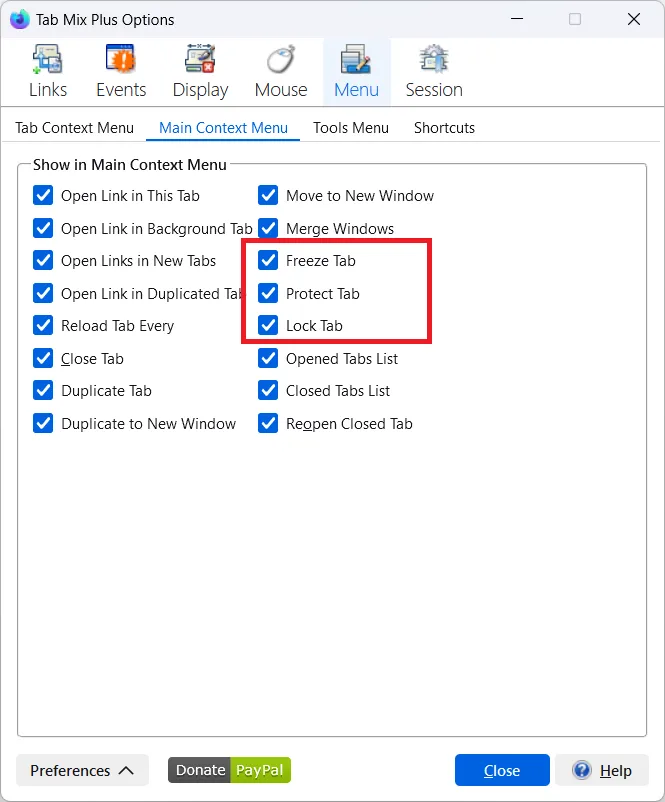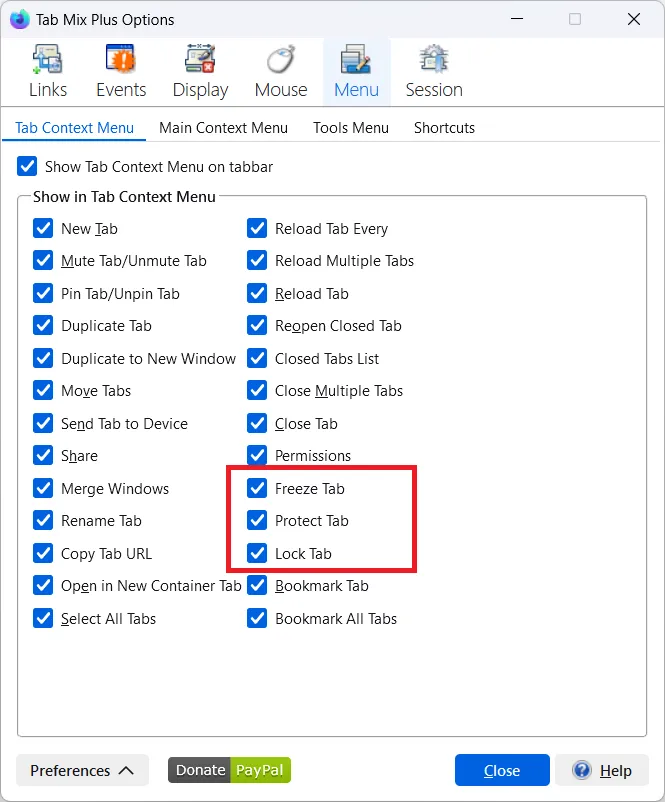Protected Locked and Frozen Tabs
Protected tab
Section titled “Protected tab”A tab that is prevented from closing. You can load other sites in the tab and browse to other URLs in that tab. Notice that the close button is missing, so you cannot close the tab. If you try to close Firefox®, you will get a warning message about closing a protected tab.
Locked tab
Section titled “Locked tab”A tab that is prevented from navigating to another page or URL. Your tab is locked on the current page or URL. Nothing new can load in the tab, but you can refresh the same page. All links will open in a new tab (link, history, bookmark, etc.). Notice that the close button is available, so you can close a locked tab.
Frozen tab
Section titled “Frozen tab”A tab that is both locked and protected. It will not close and nothing new can be loaded in it. You will not be able to navigate away from the current page. All links will open in a new tab (link, history, bookmark, etc.) Notice that the close button is missing, so you cannot close the tab. If you try to close Firefox®, you will get a warning message about closing a protected tab.
Lock New tabs
You can set Tab Mix Plus to lock every new tab and every new App tab. If "Apply changes to open
tabs" is enabled, any change to Lock New tabs or
Lock Apps tabs preferences changes the lock status of open tabs accordingly.
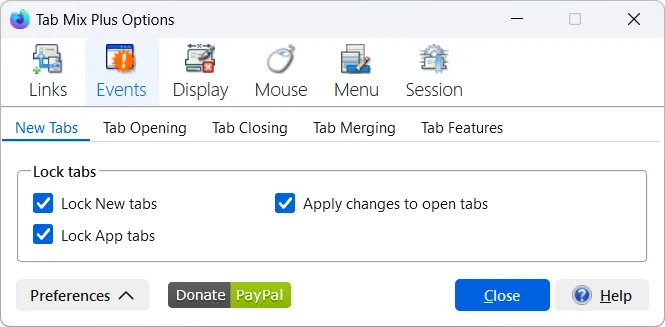
Change single tab Protected, Locked or Frozen status
You can change single tab Protected, Locked or Frozen status from tab context menu or browser main
context menu. To enable these options in the context menu, go to Tab Mix Plus Option window > Menu panel and set the options you need for each menu.