New Tabs
Controls which URL loads in New Tab and location of newly opened tabs.
Section titled “Controls which URL loads in New Tab and location of newly opened tabs.”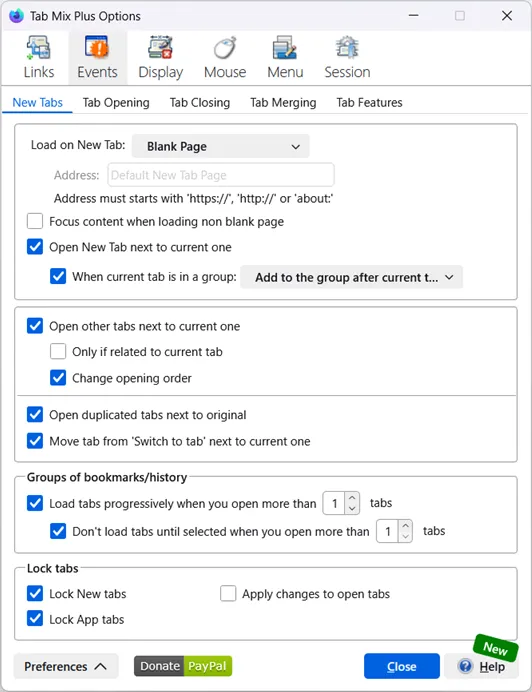
New Tabs
Section titled “New Tabs”-
Load on New Tabs (select one):
- New Tab Page (about:newtab) - see more details in Firefox Help
- Blank Page (about:blank)
- Home Page (to select your Home Page, you must specify a Home Page in the Firefox Options/General)
- Current Page (whatever page is currently displayed in your browser)
- Duplicate Tab with history (copy the current tab with history)
-
Focus content when loading non blank page, (when not checked, focus is on the address bar)
-
Open New Tab next to current one (default, unchecked, open new tab at the end of tabbar)
- When current tab is in a group:
If your current tab is in a group, available since Firefox 135, you can choose where to add the new tab:- Add to the group after current tab
- Add after the group
- Add at end of tabbar
- When current tab is in a group:
Other Tabs
Section titled “Other Tabs”-
Open other tabs next to current one
-
Only if related to current tab
-
Change opening order - tabs will open to the right of the most recently opened. Please refer to the example below.
-
-
Open duplicated tabs next to original
-
Move tab from 'Switch to tab' next to current one
Groups of bookmarks/history
Section titled “Groups of bookmarks/history”-
Load tabs progressively - load tabs no more than 3 tabs at a time.
-
Don't load tabs until selected - all background tabs remain unloaded until selected.
Lock tabs
Section titled “Lock tabs”- Lock New tabs
- Lock App tabs
- Apply changes to open tabs
